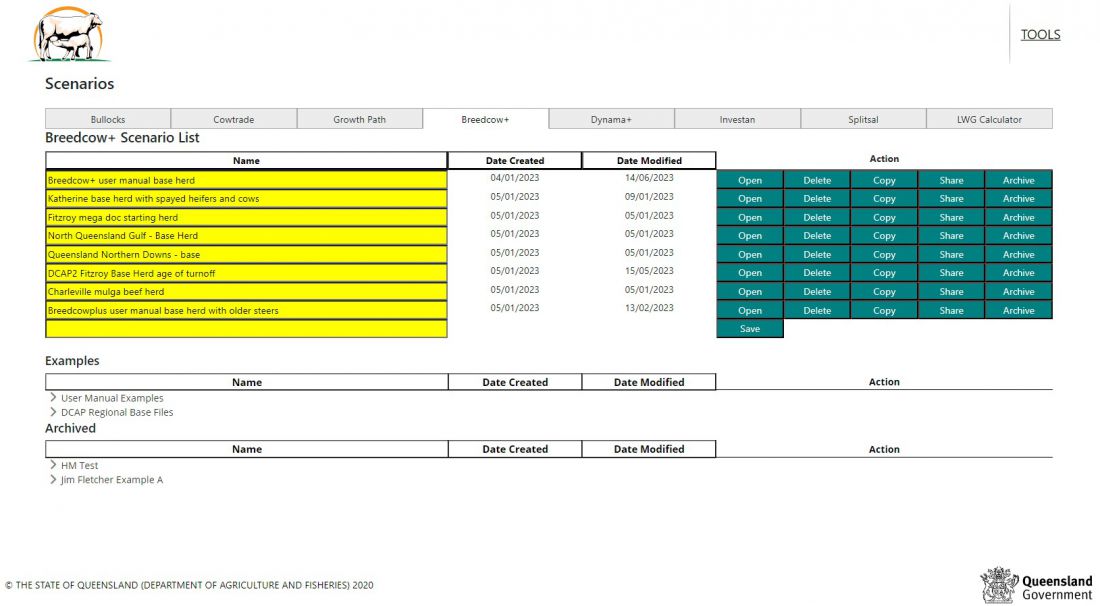Difference between revisions of "Tools"
Jump to navigation
Jump to search
| Line 9: | Line 9: | ||
*To copy an existing scenario, click on the ''Copy'' button, and a new file will be created with the original name and "- copy" added. | *To copy an existing scenario, click on the ''Copy'' button, and a new file will be created with the original name and "- copy" added. | ||
*Clicking on the ''Delete'' button will bring up a Delete Scenario warning window, and if ''Delete'' is chosen again, the file will be deleted. If ''Close'' is chosen, the file will not be deleted. | *Clicking on the ''Delete'' button will bring up a Delete Scenario warning window, and if ''Delete'' is chosen again, the file will be deleted. If ''Close'' is chosen, the file will not be deleted. | ||
| − | *A scenario can be shared with another user by clicking the ''Share'' button then entering in the email address for the user you wish to share it with. Note that this must be the email they have used to register their account with at https://breedcowdynama.com.au. The shared scenario will appear in their scenarios list for the relevant program. | + | *A scenario can be shared with another user by clicking the ''Share'' button then entering in the email address for the user you wish to share it with. Note that this must be the email they have used to register their account with at https://breedcowdynama.com.au. The shared scenario will appear in their scenarios list for the relevant program. This will be a copy at the time of sharing and these files will no longer be linked (no further updates will be shared unless another copy is shared). |
*Scenarios that no longer needed to be worked on, can be archived by clicking on the ''Archive'' button, and selecting in which folder to save it, or choosing to create another one in which to group it. Scenarios can be unarchived or moved to another archive folder by clicking on the required file and choosing the desired option. | *Scenarios that no longer needed to be worked on, can be archived by clicking on the ''Archive'' button, and selecting in which folder to save it, or choosing to create another one in which to group it. Scenarios can be unarchived or moved to another archive folder by clicking on the required file and choosing the desired option. | ||
[[file:Tools_page.jpeg|1100px|center|Breedcow+ scenario list]] | [[file:Tools_page.jpeg|1100px|center|Breedcow+ scenario list]] | ||
Revision as of 23:45, 21 July 2025
Summary
The Tools page is the starting point for accessing the Scenario List, Example and Archived files for each of the programs within Breedcow & Dynama.
The files displayed will be those connected with the selected program.
- A new scenario can be created by naming the scenario in the yellow name bar and clicking the Save button. This scenario or previously created scenarios can be edited by clicking the Open button.
- To open an example scenario click the Copy button beside the example scenario and it will be copied into your scenario list where it can be opened as your own scenario.
- To copy an existing scenario, click on the Copy button, and a new file will be created with the original name and "- copy" added.
- Clicking on the Delete button will bring up a Delete Scenario warning window, and if Delete is chosen again, the file will be deleted. If Close is chosen, the file will not be deleted.
- A scenario can be shared with another user by clicking the Share button then entering in the email address for the user you wish to share it with. Note that this must be the email they have used to register their account with at https://breedcowdynama.com.au. The shared scenario will appear in their scenarios list for the relevant program. This will be a copy at the time of sharing and these files will no longer be linked (no further updates will be shared unless another copy is shared).
- Scenarios that no longer needed to be worked on, can be archived by clicking on the Archive button, and selecting in which folder to save it, or choosing to create another one in which to group it. Scenarios can be unarchived or moved to another archive folder by clicking on the required file and choosing the desired option.